Deploying HelpR
Quick Start
Deploy to Vercel with only a few clicks. Vercel will ask for information about the necessary environment variables.
Environment Variables
NEXT_URL
Obtained by using the URL of the locally hosted site,
appended with /api/auth. Learn more from the NextAuth Docs. (opens in a new tab)
Example: NEXT_URL="http://localhost:3000/api/auth"
NEXTAUTH_SECRET
A random string used to hash tokens, sign/encrypt cookies and generate cryptographic keys. Learn more from the NextAuth Docs. (opens in a new tab)
Generate with openssl in the terminal:
$ openssl rand -base64 32Example: NEXTAUTH_SECRET=aBh15h3KSq/I5tH3C00135t/CY6UMGun=
GOOGLE_CLIENT_ID
Follow these steps to obtain this information:
- Create a new Google Cloud Project.
- Create credentials for a new OAuth 2.0 Client ID.
- Set the Application Type as Web Application and choose any name.
- Add
[HOSTED_LINK]as an Authorized JavaScript origin. - Add
[HOSTED_LINK]/api/auth/callback/googleas an Authorized redirect URI. - Save the configuration. Once created, you can view the Client ID and Client Secret.
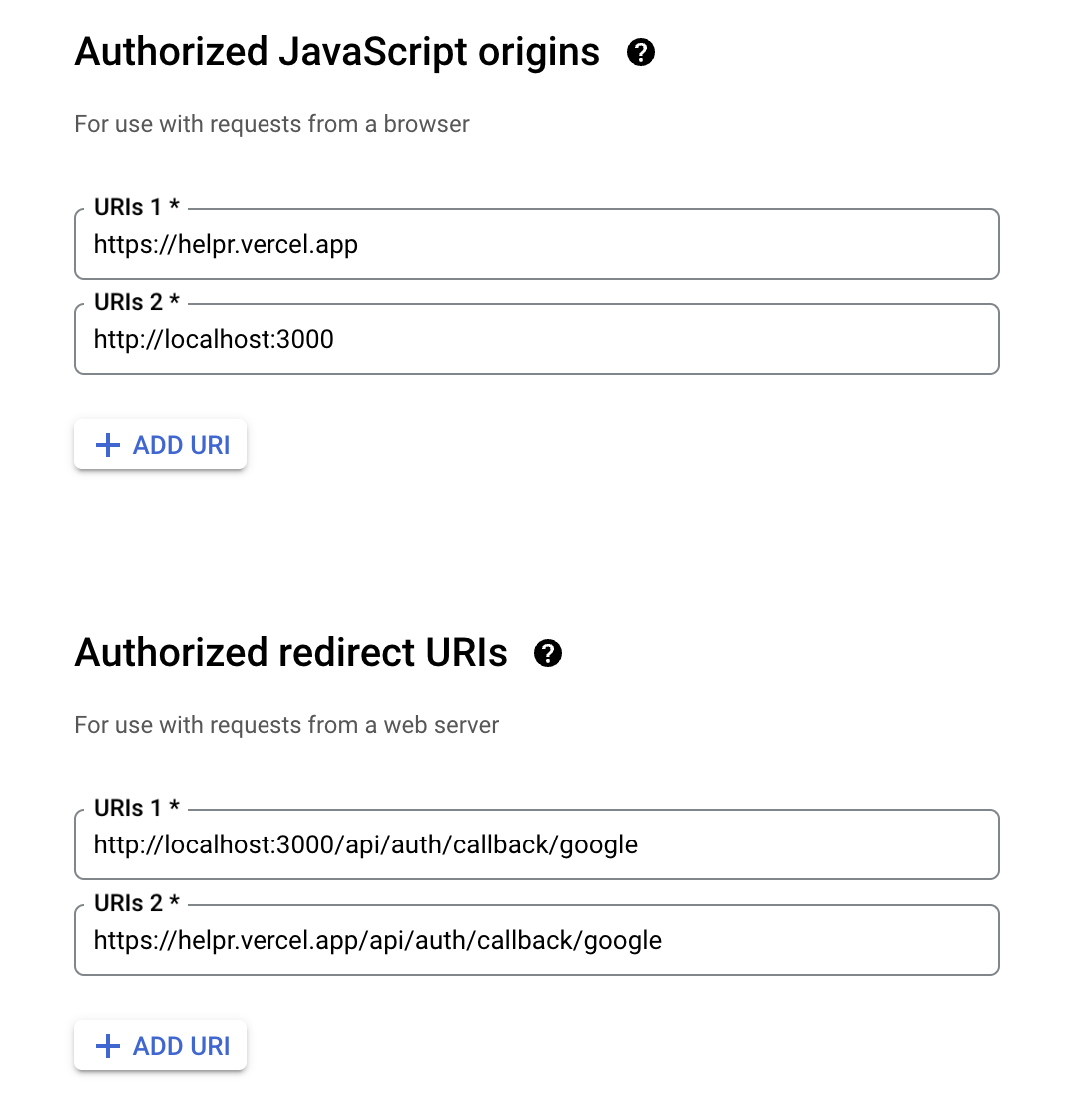
GOOGLE_CLIENT_SECRET
Follow the above steps 👆
DATABASE_PRISMA_URL
The PostgreSQL database URL. A PostgreSQL database can be hosted on many platforms, including Heroku, AWS, and Vercel. We recommend Vercel because it's free and easy to set up.
Example: DATABASE_PRISMA_URL="postgresql://postgres:password@localhost:5432/vercel?pgbouncer=true&connect_timeout=15"